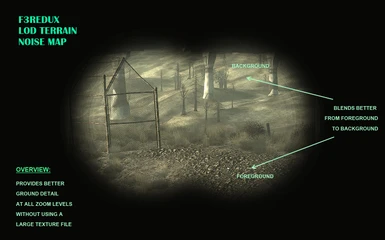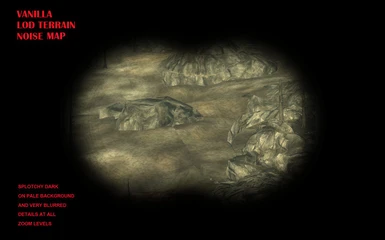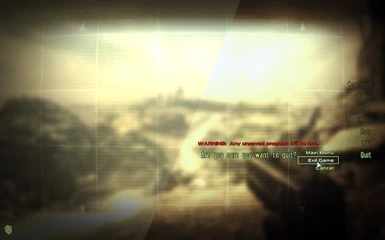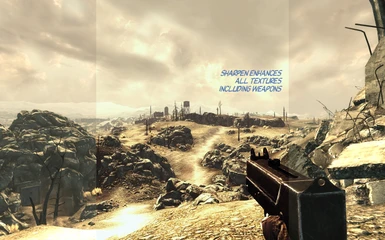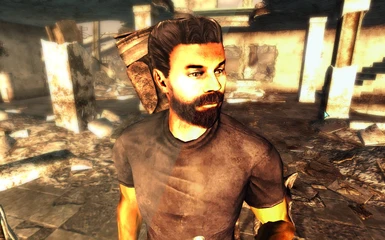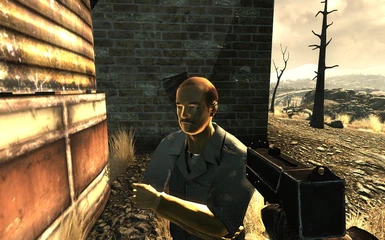File information
Created by
CeeJay and sELFiNDUCEDcOMAUploaded by
sELFiNDUCEDcOMAVirus scan
About this mod
Sick of SMAA mods that over saturate color and wash out all fine details? Then look no further, SweetFX is the graphics enhancing SMAA solution for you!
- Permissions and credits
Version: 1.3
Date: 20/03/2014
Category: Gameplay Effects and Changes
Requirements: none.
Author/Site: www.sELFiNDUCEDcOMA.com
Other available mods from Fallout 3 Redux:
> FPS Grenade and Sprint Keys
> Better Food Textures
I've been working on an overhaul mod called Fallout 3 Redux that I've primarily been using FXAA with. I decided recently to switch to an SMAA solution and turned to the mods available on Nexus that use it. I was disappointed in what I found. Over-saturated colors, washed out details, and over use of shaders that had questionable merit when it came to enhancing gameplay. Especially shooter mechanics.
So I went in search of an alternative and found SweetFX by CeeJay.dk. Unlike most of the SMAA injectors out there, I found the configuration files much more accessible -- easier to find what you need to change to tweak to what you like.
I've spent sometime tweaking the configuration file to my liking for Fallout 3. I've gone for a more cleaner use, with subtle use of shader effects with a focus on sharpening and enhancing details in order to give Fallout 3's aging graphics and textures a much needed face-lift.
Check out the comparative screenshots, keeping in mind, the effect is stronger when viewed in-game and the screenshots are with Fallout 3 Redux installed that has my custom terrain LOD noise map. Why the ground texturing in the distance looks more detailed and better blended into the foreground.
[size=+1]///// SweetFX 1.5.1 UPDATE 1.3 /////[/size]
> Updated SweetFX files to latest 1.5.1 version.
> All the settings have been tweaked. Enjoy!
[size=+1]///// UPDATE 1.2 /////[/size]
> Tweaked the bloom settings to make it less likely to turn the sky bright white.
> Tweaked various settings for performance and to enhance the end visual effect.
> Tweaked it so that indoors are a smidge less dark; but not too much as I prefer it that way ;).
> Created some new screenshots as I realise that the outdoor ones were affected by goggles my character was wearing... Opps!
[size=+1]///// UPDATE 1.1 /////[/size]
The update includes a new version of the settings file for those that couldn't figure out how to turn off the split-screen comparison mode which I managed to forget about. It also includes a copy of my terrain LOD noise map texture as I'm sick of twits downloading just the assets file from Fallout 3 Redux for it without even bothering to endorse my hard work ;).
[size=+1]///// INSTALL /////[/size]
I've included CeeJay's description for the Skyrim version below as a reference for people. However, the installation is very straight forward. Just copy the files as they are to your Fallout 3 install directory -- not your data folder. That's it.
The installed files should (need) to look like this:
> Fallout 3/d3d9.dll - DirectX 9 proxy dll that will inject shaders into DirectX 9 games
> Fallout 3/d3d9.fx - DirectX 9 specific shader code
Fallout 3/dxgi.dll - DirectX 10/11 proxy dll that will inject shaders into DirectX 10/11 games
> Fallout 3/dxgi.fx - DirectX 10/11 specific shader code
> Fallout 3/injector.ini - Settings for the shader injector dlls - you can reconfigure the keys used in this file
> Fallout 3/SweetFX readme.txt - This readme
> Fallout 3/SweetFX_preset.txt - You can choose which settings file to load here - default is to load SweetFX_settings.txt
> Fallout 3/SweetFX_settings.txt - SweetFX settings. Effects can be turned on and off here, and their settings can be tweaked.
> Fallout 3/SweetFX_settings_BCK.txt - a backup of the original settings file
> Fallout 3/SweetFX/Shaders/ (directory) - The SweetFX subdirectory. All the (15) shaders, except d3d9.fx and dxgi.fx are stored here.
> Fallout 3/SweetFX/Presets/ - (4) Presets are stored here.
> Fallout 3/SweetFX/Game_Compability.txt - Can't make SweetFX work with a game? - You can find help here.
> Fallout 3/Data/textures/effects/noisemap.dds - this is the custom terrain LOD noise map texture.
[size=+1]///// CUSTOMIZING / PERFORMANCE /////[/size]
If you have performance issues, then you should first off turn off all AA via the Fallout 3 loader as you can't do this in-game. This is not the FOMM loader but the loader that pops up when you put in the CD and the launcher pops up. You can also do this via the Fallout 3 configuration files, try Googling it to find out how. You should really do this anyways as SweetFX uses SMAA to do AA so leaving it will mean you're more or less doing it twice. But if your PC is capable then leaving it as is is not going to make your computer explode ;).
You may also need to turn off all AA via your graphic's card control panel if you have something like that installed. However, this may affect ALL your games. First I would focus on turning it off for Fallout 3 via the loader and then tweaking various setting in the "SweetFX_settings" file.
Suggestions for reducing performance by tweaking "SweetFX_settings" -- implement top to bottom one at a time, testing each time, rather than all at once:
> under "SMAA Anti-aliasing settings" set "#define SMAA_DIRECTX9_LINEAR_BLEND" to 1 if your graphics card is DirectX 9 based.
> under "LumaSharpen settings" set "#define pattern" from 4 to 1.
> under "SMAA Anti-aliasing settings" set "#define COLOR_EDGE_DETECTION" from 1 to 0.
> at the very top of the file is a set of master toggles found under "Choose effects," set "#define USE_BLOOM to 0.
> another master toggle at the top, set "#define USE_HDR" to 0.
If you want to see the before and after via a split-screen, you need to set the master toggle at the top "#define USE_SPLITSCREEN" to 1. At the very bottom of the file you will find under "Splitscreen settings" the sole setting "#define splitscreen_mode" which you can set to a bunch of options 1 through 5. There is text there to tell you which is which, but the current setting is 3 for "Vertical 50/50 angled split."
[size=+1]///// CREDITS & PERMISSIONS /////[/size]
See the bottom of the description for the included credits from the Skyrim version of SweetFX. The terrain LOD noise map is my own work.
SweetFX files done't need permission but if you really want to get permission, ask CeeJay.dk. The terrain LOD noise map however you need to ask me if you want to use it in anyway.
[size=+3]SweetFX
Shader Suite
by CeeJay.dk [/size]
'--------------------------------------------------------'
- Version 1.3
SweetFX is a universal image improvement and tweaking mod,
that works with almost any 32bit DirectX 9, 10 or 11 game or application.
It's goal it provide similar tools to games in realtime, as video processing software provides for movies and videos.
Effects included:
* SMAA Anti-aliasing : Anti-aliases the image using the SMAA technique - see http://www.iryoku.com/smaa/
* LumaSharpen : Sharpens the image, making details easier to see
* Bloom : Makes strong lights bleed their light into their surroundings
* HDR : Mimics an HDR tonemapped look
* Technicolor : Makes the image look like it was processed using a three-strip Technicolor process - see http://en.wikipedia.org/wiki/Technicolor
* Cineon DPX : Makes the image look like it was converted from film to Cineon DPX. Can be used to create a "sunny" look.
* Lift Gamma Gain : Adjust brightness and color of shadows, midtones and highlights (avoids clipping)
* Tonemap : Adjust gamma, exposure, saturation, bleach and defog. (may cause clipping)
* Vibrance : Intelligently saturates (or desaturates if you use negative values) the pixels depending on their original saturation.
* Curves : Contrast adjustments using S-curves.
* Sepia : Sepia tones the image - see http://en.wikipedia.org/wiki/Sepia_tone#Sepia_toning
* Vignette : Darkens the edges of the image to make it look more like it was shot with a camera lens. - see http://en.wikipedia.org/wiki/Vignetting )
* Dither : Applies dithering to simulate more colors than your monitor can display. This lessens banding artifacts - see http://en.wikipedia.org/wiki/Dithering#Digital_photography_and_image_processing )
* Splitscreen : Enables the before-and-after splitscreen comparison mode.
You can find new releases of SweetFX in it's thread on the Guru3d forums :
http://forums.guru3d.com/showthread.php?t=368880
[size=+2]Installation[/size]
1) Extract or copy all the files into the directory of a game exe (keeping the file structure intact).
The installed files are:
d3d9.dll - DirectX 9 proxy dll that will inject shaders into DirectX 9 games
d3d9.fx - DirectX 9 specific shader code
dxgi.dll - DirectX 10/11 proxy dll that will inject shaders into DirectX 10/11 games
dxgi.fx - DirectX 10/11 specific shader code
injector.ini - Settings for the shader injector dlls - you can reconfigure the keys used in this file
SweetFX readme.txt - This readme
SweetFX_preset.txt - You can choose which settings file to load here - default is to load SweetFX_settings.txt
SweetFX_settings.txt - SweetFX settings. Effects can be turned on and off here, and their settings can be tweaked.
SweetFX/ (directory) - The SweetFX subdirectory. All the shaders, except d3d9.fx and dxgi.fx are stored here.
|- /Presets/ - Presets are stored here.
'- /Game_Compability.txt - Can't make SweetFX work with a game? - You can find help here.
log.log - This logfile is not installed, but will be created when the DirectX proxy dll runs.
If something goes wrong, this file will usually tell you why.
Some games require special attention - You can find a list of those and instructions on how to get them working with SweetFX
in SweetFX/Game_Compability.txt
If you encounter a game not in the list that requires more effect to work with SweetFX, post about it in the official thread
on Guru3d : http://forums.guru3d.com/showthread.php?t=368880
2) Install the latest DirectX update if you haven't already
Last I looked it was here : http://www.microsoft.com/en-us/download/details.aspx?id=35
(You don't need any of the other stuff Microsoft tries to push - just DirectX)
[size=+2]Usage[/size]
It will automatically run when you start the DirectX 9, 10 or 11 game that you added SweetFX to.
If you want to run different game with SweetFX then you need to install to that games directory too.
It does not modify any game files either on disk or in memory.
Instead it uses a custom Direct3D runtime dll which the most DirectX games will call.
PRINTSCRN saves a screenshot named ScreenshotXXXX.bmp in the directory you installed SweetFX to.
SCROLL_LOCK switches it ON and OFF. It starts in ON mode.
PAUSE reloads the shader files (this is useful when you need to tweak the settings while the game is running)
Keys can be reconfigured in the injector.ini file.
Some keyboards (mostly on laptops) don't have a dedicated SCROLL_LOCK button,
but require you to hold down the Fn button while you press another key to activate Scroll Lock.
If you can't figure out the right combination just from looking at your keyboard and experimenting,
then read the documentation for your keyboard or just reconfigure the keys in injector.ini
[size=+2]Tweaking settings[/size]
You can choose which effects to enable, and set their parameters
in the SweetFX_settings.txt file - this can even be done while the game is running.
1) Switch away from your game with ALT+TAB or WIN+TAB
2) Open SweetFX_settings.txt in any text editor - fx. : Notepad (I use Notepad2)
3) Edit the settings and save.
4) Switch back to your game with ALT+TAB or WIN+TAB
5) If the game is running in fullscreen mode then it will now have reloaded the shader files
and your new settings have been applied.
If the game is running in Windowed mode then you need to press the PAUSE key to reload the shader files
and apply your new settings.
And naturally you don't have to start the game before you edit your settings.
It can be done before the game runs as well.
[size=+2]Presets[/size]
SweetFX has a preset feature. Presets are just settings files made for a specific game, series of games or a special purpose.
Many (most) of these are made by the users of SweetFX.
I include some of these in /SweetFX/Presets/
They are a good start if you need help finding the settings that are just right for you.
The preset feature works like this:
1) SweetFX looks in SweetFX_preset.txt , which tells it what settings file to include (load)
2) It then includes (loads) those settings.
Per default the contents of SweetFX_preset.txt is a single command:
#include "SweetFX_settings.txt"
This tells SweetFX to load the settings in SweetFX_settings.txt
To load different settings simply point to a preset.
Fx. to use the awesome Torchlight2_TFL.txt preset by TFL that is intended to make Torchlight 2 look,
darker, dirtier, grittier and all-around more "evil" simply change the #include line to :
#include "SweetFX/Presets/Torchlight2_TFL.txt"
Note that although presets are often intended for a single specific game, they can be used in any game you wish.
To make your own preset simply copy the SweetFX_settings.txt file, rename it whatever you'd like, and point the #include line to its location
For example :
1) Make a copy
2) Rename it mycustom_preset.txt
3) Move it to the Presets folder (you don't HAVE to do this - this is just to keep the files organized)
4) Change the #include line to :
#include "SweetFX/Presets/mycustom_preset.txt"
If you make a really good preset please share it with other users in the SweetFX release thread at :
http://forums.guru3d.com/showthread.php?t=368880
Similar to the other presets try also to include some details about your preset
Game: What game(s) you made this for
SweetFX version: What SweetFX version you made this for
Author: Your name
Description: "Your description goes here"
Showcase: Have screenshots or a video that showcases your preset? - put a link here.
[size=+2]Problems?[/size]
When the mod starts it creates a log.log file next to it's own location.
Open the log with a text editor and see what the problem is.
If no log file is created then the mod did not start.
- Maybe you didn't put the files in the right location?
- Or maybe the game doesn't use DirectX?
Most games use DirectX 9, 10 or 11.
Notable games that use OpenGL (which SweetFX doesn't work with) are all games by id software,
and those games based on their 3D engines.
Q: It says d3dx9_43.dll is missing
A: You need the latest DirectX 9 update.
See step 2) of the installation section.
Q: It does not run with the 64bit version of my game exe.
A: SweetFX is not compatible with 64bit versions of games - use a 32bit version.
Q: My game crashes with SweetFX installed.
A: The log.log file will most likely tell you why.
If no log file is created but it still crashes with SweetFX installed and not without, then it's likely crashing because it can't write to the log file.
This is usually caused by insufficient user permissions in the game folder you installed SweetFX to.
Try running the game as an administrator or change the folder permissions to grant your user account write access.
This issue is mostly seen on Windows Vista, 7 and 8 with games that install to the program files folder, since Vista, 7 and 8 normally restricts write access to that folder.
User accounts on Windows XP usually have administrator rights and don't see such problems (however letting user accounts have administrator rights can be a security risk
which is why Microsoft changed that beginning with Vista).
Q: I don't see any change in the image
A: Try turning off anti-aliasing in the game (not in the mod)
The mod is not compatible with some antialias implementations.
It might be made compatible by setting compability flags.
If not then you can always use the included SMAA anti-aliasing.
Q: How do I make MSI Afterburner / EVGA Precision / Rivatuner OSD work with this mod?
A: To make MSI Afterburner work with this mod and others like it you need to :
1) Update to the latest version of MSI Afterburner.
2) Start MSI Afterburner.
3) Switch to the "MSI On-Screen Display Server" window.
4) Create a new profile for your game and change to it.
5) Click the big wrench icon to change advanced settings.
6) Go to General -> Compatibility properties and turn on "Enable compatibility with modified Direct3D runtime libraries".
MSI Afterburner is now compatible with shader mods.
You can also change the setting for the Global profile,
but MSI does not recommend this because it might prevent some Direct3D applications from starting.
The same (very similar) steps also work with EVGA Precision and Rivatuner OSD,
as all 3 tools are based on Rivatuner OSD.
Q: How do I use SweetFX with ENBseries?
A: By making ENB run SweetFX. You need to:
1) Rename d3d9.dll to sweetfx_d3d9.dll
2) Install the ENB series files into the same directory
3) Edit enbseries.ini so the top section looks like this:
[PROXY]
EnableProxyLibrary=true
InitProxyFunctions=true
ProxyLibrary=sweetfx_d3d9.dll
That should do it.
Q: How do I use SweetFX with OpenGL games?
A: SweetFX only supports DirectX 9 , 10 and 11 games, however you can use a OpenGL to DirectX wrapper.
Try the QindieGL wrapper : http://code.google.com/p/qindie-gl/
It can translate OpenGL calls to DirectX 9 calls that SweetFX will work with.
It does not work with all OpenGL games and some games it does work with will have buggy graphics
and it will likely run slower since it's being translated, but if you want to try out SweetFX with OpenGL games this is probably your best bet.
I haven't tried it myself yet so let me know if it works or not.
Q: How do I use SweetFX with DirectX 8 games?
A: SweetFX only supports DirectX 9 , 10 and 11 games, however you can use a DirectX 8 to DirectX 9 wrapper.
Try the DX8 to DX9 convertor from ENBseries : http://enbdev.com/download_en.htm
Let me know if it works for you.
Q: How do I use SweetFX with games that use DirectX 7 or older or even Glide?
A: Again you need to find a wrapper that will translate the API that the game uses to one that SweetFX supports.
[size=+2]Uninstallation[/size]
1) Delete all the files you copied during the installation.
[size=+2]Credits[/size]
Uses SMAA. Copyright (C) 2011 by Jorge Jimenez, Jose I. Echevarria,
Belen Masia, Fernando Navarro and Diego Gutierrez.
Uses InjectSMAA by Andrej Dudenhefner ( mrhaandi )
Uses shaders from FXAATool by Violator, [some dude], fpedace, BeetleatWar1977 and [DKT70]
DPX shader by Loadus
Lift Gamma Gain shader by 3an and CeeJay.dk
SweetFX, LumaSharpen, Dither, Curves, Vibrance and Splitscreen by Christian Cann Schuldt Jensen ( CeeJay.dk )